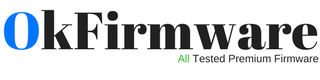1. How to choose the desired app from multiple app ?
One big advantage of an app on Android phones is that you can minimize it. You need to touch your phone's Home icon and that will be enough. But going back to it again after maximized, but you can not get there with one click. For that what you need to do is touch your Recent Apps icon , your desire app will be on the list. Slide down from there, and choose your desired app.
2. How to stop a running app
a lot of time we open an app but forget to stop it . it consume Charge and if your phone is connected to the Net, it end credits and charge. So it is better to stop the app after uses. For that go to Settings, then select the Apps option. Then you can see the app list. Select which app you want to stop . click Force stop and then select OK.
3. How to set a default app to open a app
in Microsoft Windows computers, we use a specific software as default. You can do the same to Android-powered smart phones. So when you attempt to open a file, a image will appear in a window saying which app you want to use . then choose The following "Use by default for this action" option , and it will be set as default.
If you do not want to use it as the default, go to Settings, then select the Apps option. here you will see a list of apps from the app, click on Clear defaults, the default mode will be off.
4. How to uninstall an app
Many people do not understand a lot of time and unnecessarily installed many app .after that users have to face many problems to uninstall it. So if you want to uninstall the app from your phone's system tray select All Apps icon from the app list. From there, Touch and hold which app you want to uninstall, you will see the uninstall option .then Click on OK to confirm. also you can uninstall the app from the Settings.
5. How to add or remove icons from the home screen
A lot of time to act quickly we have to keep some of the apps on the home screen . So from your phone's system tray please select All Apps icon. from all the app select the one you want on the home screen , touch and hold it until it started to move. Drag-and-drop it to the home screen, and the shortcut will be created. If you want to delete the shortcut from the home screen, touch and hold the shortcut, you will see the remove option. drag-and-drop it on remove icon and it will be removed.
6. How to organize your own apps
in Android powered smart phone when you install a new app it pushed other app and take. he place for himself. If you want to get rid of this trouble after installing the app, touch the icon, hold on a second, and then drag it to the place of your choice. And if you want to keep the current slide, leaving the previous or next slide, then move the icons around the slides, slide it into the desired place and the apps position will be change.
7. How Creator a folder, rename or remove it
If you want to to create a folder for multiple app then choose a icon and drop it on another icon your system will automatically create the 'Unnamed Folder' as the folder name. then You can click on the name of the folder to give the desired name. and If you want to remove the folder click on the folder and inside the folder drag all the icon out, and the folder will be automatically removed after there in no icon left on the folder.
8. How to cut, copy, and paste Text
for several reasons we cut copy and pest Text. in order to copy text from your smartphone first open the Text, then touch and hold on the Text you want to copy then touch and hold on the Text or double touch it then you will see the copy and pest option. in two side you will see the icon to Enhancing your copy area . You can copy them down the stretch. After the selection select Copy button and your Text will be copied. then Open a new text at the top of the button when you select the Paste button your copied Text will be paste.
9. How to off auto correct
We hope those who uses messaging, rarely on using the English language. But smart phones have an issue, when you type something it put a English word instead of the desired word . Which is agonizing for us! If you want, you can get rid of this problem. For this, go to your Settings, from there select the "Language & input" option. From there, select Quick Settings icon and click on the "Auto correction". and select "OFF" and your auto correction will be off.